
A photo of a Dell E-510. It's configured differently, but you get the idea
I was never into Dell computers. That annoying Bill and Ted wannabe in their commercials several years ago kind of turned me off. Then there was Dell’s practice of forcing you to buy certain Dell manufactured replacement parts to repair / upgrade your system by making third party parts incompatible with system BIOS. Well... that "Dude... you're gettin' a Dell" guy has been gone for a while and Dell has been pretty good to my brother who owns a Dell machine. I decided to take a risk and buy a Dell, hoping that my slightly above-average knowledge of computers could help lessen the pain of any problems that may arise.
I didn't NEED a new computer. For most of the things I did with my machine on a regular basis, the one I had worked fine. I spend a lot of time on the internet and my Optimum Online broadband connection served up web pages fast (even faster since I replaced my modem). We're talking 800 - 900 kilobytes/sec transfer speeds. That's faster than most web servers can upload to me, so that was just fine. Converting audio, listening to streaming music, watching streaming video, copying and compiling CDs, e-mailing, word processing, and some graphic design work... all these things were easily accomplished and with tolerable periods of waiting.

My old Compaq Presario 7000K
The machine I had was a Compaq Presario 7000. It had an AMD Athalon chip running at 900 MHz (or 0.9 GHz). I upgraded the memory to 768 MB of RAM. It had a 16x DVD ROM drive, I added a 24x speed CD writer, and a 120 GB hard drive. I have been through 2 other hard drives since I purchased this machine 6 years ago. The things just go bad after a few years. The graphics card was nVIDIA with 32 MB of video memory. Admittedly, that was a little anemic when I purchased the machine 6 years ago. Hmmmm... what else? A decent Compaq 19'' CRT monitor and decent JBL bass port speakers were also part of my system. I added a USB 2.0 card with 4 ports, and the machine came with 4 USB 1.0 ports and 3 Firewire (400) ports.
The only place where I felt the pinch was when playing video games. Newer games, Like Half-Life 2 and Counterstrike Source, had noticeably jerky frame rates even with the screen resolution and most of the taxing visuals set to a lower quality setting within the software. True, I don't do much gaming. I still like to play now and then and it’s always nice to see the games as they were intended to be seen. Here and there the machine also fell short in the graphics department with applications like Photoshop CS2. Photoshop CS 2 has added some really great features and I, being a Graphic Designer, wanted to run the program on my home machine. Since I use it at work, I wanted to gain some experience at home with the latest and greatest version of Photoshop. It was a little laggy here and there on my Compaq - especially so when running Adobe Bridge, the new stand-alone file browser that comes with Photoshop CS2. This program pre-loads photos and graphics files to show thumbnail previews. This process was a little sluggish on my former machine.
I was living with these graphic woes though. The machine worked so well otherwise! I kept the machine free of viruses, though I ran it without any "always-on" anti-virus software (periodic scans with free online anti-virus services worked well). My hard disk was partitioned with some thought and I kept the files defragmented. There was always plenty of space for me to do what I wanted and still have a lot of free disk space left over. I think that my machine ran faster than my brother's Dell machine that was newer than mine and was double everything that the Compaq had as far as specs.

Power Mac G5
So what pushed me to invest in a new computer? Well... actually... my Mac G5 at work I guess. I recently got a new job and was set up with a Dual Processor Power Mac G5 with 512MB of RAM and a 23 inch widescreen Apple Cinema Display. I just loved this screen. Out of curiosity, I began comparing similar monitors to it, models offered by other manufacturers, because the price tag on Apple's 23 inch LCD was $1300! I ran across Dell's 2405FPW 24 inch widescreen LCD. Turns out you could get it at half the cost of the Apple display when purchased with a Dell computer system. But I wasn't going to buy a computer just to save bucks on a monitor... was I?

Apple Cinema Display
Well, not exactly. While on messing around on Dell's website, I noticed they were offering 22% off any computer system in honor of their 22 years in business. I always thought the 25 year mark was the important anniversary. Anyway, I configured a few systems just for the heck of it and found that a new system was in my reach - financially speaking. The more cost-effective configuration was to choose a mid-range system and purchase additional upgrades rather than buy the base model of a higher range system. One of the options during configutarion was the Windows XP Media Center operating system. This is a version of XP that turns your PC into an entertainment center. It functions as a television with a DVR like TIVO, a stereo system, a DVD player/recorder, a CD player/recorder and a digital photo viewer... all operated with a remote control. I'll talk a little more about that later as I will the awesome Dell 2405FPW monitor. For now, let's start with the machine and its specs.
The PC and Operating System:
I decided on the Dell Dimension E-510 PC running Windows XP Media Center Edition 2005 (MCE ‘05) as I wanted the Media Center capability. I threw out my former plans and decided not to wait for Windows Vista to come out in early 2007 before I bought a new machine. I do not like the way Vista looks at all. I've seen the screen shots of the beta software and all I can think is “This is the best they could do?” Windows XP, while looking a bit Playskool, was headed in the right direction, creating a more friendly and visually appealing operating environment. They killed this progression with Vista, opting instead for a busier look with shadows, animations and transparency effects that might very well become distracting in my opinion. The XP/MCE’05 interface features a new visual style called Energy Blue that is an improvement over the visually loud RGB blue Windows XP default style. I installed a visual style skinning program on my previous machine, called Style XP, for the purpose of to toning down the default XP style. Energy Blue just has a cooler look. Its blue and light blue tones have a soothing feel. Active and non-active windows are even easier to distinguish than in regular XP. It also has its own cooler version of the XP Bliss desktop background.

XP's "Bliss" default desktop image

Media Center's "Energy Bliss" default desktop image
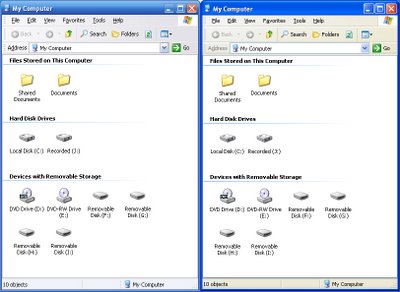
Energy Blue visual style (left) and XP's default Bliss visual style (right)
Though not a true "BTX box", the computer's innards are laid out somewhat according to the BTX convention - a set of guidelines for computer builders. The purpose of these guidelines are to keep computers quiet and cool by component placement, lowering fan speeds, increasing cool air flow through better case venting and installing quieter components. It is a pleasure to work on such a quiet machine! The Internal fan is quiet, the Western Digital 160GB SATA hard drive operates quietly too when reading / writing to the hard disc. The power supply fan is also quiet. Listening to music on my PC no longer means that I will have to cope with the whirring of fan blades and the crunching of a hard drive.

Inside my Dell E-510
The CPU is an Intel Pentium 4 Hyper Threading 3.4 GHz processor. I went with single Hyper Threading processor rather than dual processors for multi-tasking. With a dual processor configuration, when a single thread operation occurs, the second physical processor lies dormant. Your process will occur at the speed of only one of the processors, which tends to be slower as there are two CPUs combined in the machine and they have to keep heat down. With my machine, single tasks are performed at the higher speed of the single processor. If the chip needs to, it can split its processing power into two virtual 1.7 GHz chips. Okay... did you get all that?!?!?! Don’t worry… there won’t be a quiz later. The point is that I have waaaaay more power then I need considering the fact that my previous 0.9 GHz (900 MHz) machine served me well.

The Dell 2.1 subwoofer speaker setup
As far as the other hardware, the machine has 2GB of RAM... that's right GIGABYTES! As in 2,000 Megabytes. There's also an ATI graphics card with 256 MB of its own RAM. Included optical drives are a16 speed DVD ROM and an additional 48x speed CD writer / 16x DVD writer. Software was included to burn CDs and DVDs and even create movie-style DVD menus. There are 2 USB 2.0 ports in the front and 5 in the back. I added a Firewire 400/800 card myself, just "to have it and not need it." The speaker setup is the 2.1 type. Two very small speakers take care of the high and mid range tones, and a sub woofer rounds out the low end. This is the first time I have ever used a speaker system of this type and I like it. My Creative Labs HD sound card comes with sound equalization software so I can tweak the sound output to my liking... and I have. There is also a TV tuner card that allows me to watch TV through my PC. The integrated Windows Media Center software really makes the most of this capability.

Windows XP Media Center Edition start screen
Windows XP Media Center Edition 2005:
Windows XP Media Center Edition is the coolest. There is a thorough review of it here by Paul Thurrot if you need to kill a half hour. MCE '05 is a user interface program that runs on top of Windows XP, allowing you to organize and play/view many media files on your computer including photos, DVDs, digital videos, music and Television programs. The interface is very slick looking... visually friendly and well designed to function intuitively. There are separate menus for each media function and features and tasks are well organized. All the digital media files stored on your hard disc are represented visually with named thumbnail images of either album art, thumbnails of photos in the folder, a frame of a video, or a movie poster image. Information regarding each file is easily accessible. Photos can be viewed via a slide projector type viewer that functions with the remote or automatically if you want. Digital videos and DVD movies are also easily viewed. Music is easy to access and listen to and play lists are easily created. There is a channel guide which functions via an internet connection that allows you to find stuff to watch, set it to record if you want and find information about the programs you are watching. A FREE internet information service provides plot summaries, actor bios, etc. This feature obviously works best with an “always on” internet broadband connection.
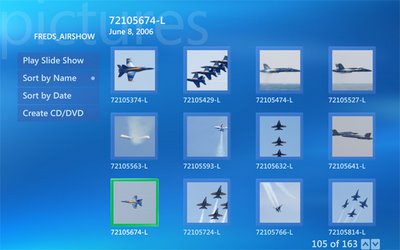
Photo browsing with Media Center
Television viewing via the Digital Video Recorder (DVR) works like TIVO or similar DVRs. The signal comes into the PC through the cable line, gets recorded in a compressed format onto the hard disk, then gets decompressed and played onto the monitor. The picture is a few seconds behind the actual broadcast signal because of this. Due to the the fact that my monitor has a much has a much higher resolution (1920 pixels) than a regular TV (480 pixels) the image quality seems poor. Colors are a little muted, dark areas are grainy and the image as a whole looks like it is being viewed through a very dirty window. These PCs are meant to have standard resolution TVs plugged in that you will actually watch your TV programs on. If I had a high definintion signal coming in, things would probably be different. I can deal though.
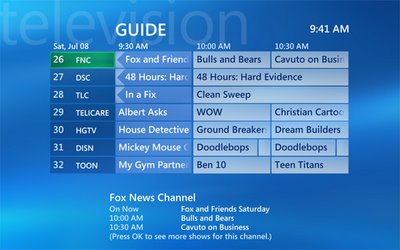
The TV channel guide
I like being able to pause live TV and rewind it back about 3 minutes or so. If you pause a program while you are watching it, you can come back after a while and resume viewing. This is good if you hate commercials as much as I do. You can pause a program that starts at 8:00 PM and come back to watch it at 8:10 PM. It has been recording the whole time and will continue recording as you watch it. When you get up to a commercial, you will have plenty of "buffer" built up to fast forward past the commercial. Pretty cool. You can also fast forward and rewind recorded (stored) programs at will. If you want to keep something but regain space on your hard disk, you can offload it by creating a DVD through Media Center that is playable in your home DVD player. Video recorded to the hard drive looks fine once downloaded to DVD and watched on a regular TV. The “dirty window” effect due to the resolution difference disappears as the TV program is being viewed at its native resolution.
It will take me a while to figure out how to do everything Windows XP Media Center Edition can do. Not because it is hard to use, but there is just so much it can do. Some day I'll have a digital video camera and I'll want to edit my own home movies and create DVDs. I can do that with what I have. I think I can make backup copies of DVDs too... I'll have to figure that out soon.

Dell's 24" widescreen LCD display
Dell's 2405FPW LCD monitor:
Researching this monitor is what started me on the path to buying the new Dell computer as I said before. This display is a nice one as far as LCDs go. While CRT displays are really best suited for photo retouching and color correction, this one works pretty well for that once you calibrate it. There is more opportunity for variance though because of the way LCDs work. Most of the reviews I read for this display were favorable, many glowing. There were negative comments about the viewing angle being poor. This basically means that you have to find a sweet spot directly in front of the monitor where the colors look good and don’t wash-out. Others with sensitive hearing have complained about a high-pitched hum generated by the display. So far I have not heard this and I hope I never do. This machine runs very quietly and I do have sensitive hearing, so something like monitor buzz would annoy the daylights out of me.
When considering the quality of Dell’s 24 inch LCD, there will be inevitable comparisons to the expensive Apple Cinema Display - basically the benchmark for quality LCD monitors. Since I work on both the Dell and the Apple displays on a daily basis, I feel I am qualified to compare them. The following is my take on the two. The Apple display is really nice. Upon initial hookup to my G5 at work, no color correction was necessary. The brushed aluminum look of the OS X Tiger user interface served as a great way to judge how the monitor displayed grey values. There was just a hint of red in the greys, but just a little. Not nearly enough to make me feel it needed to be fixed... and I have OCD when it comes to color. The Dell monitor was waaaaaay bright when I first connected it to my Dell. About 30 seconds in the Advanced Color control panel of my ATI video card and it was quickly and painlessly fixed. The Dell monitor seems to handle shadows a bit better. At a certain point, the Apple display shows a hard edge as a shadow fades out, as if it can't handle the color fade. This may be fixable through my Mac’s color control panel, but I don't want to monkey with it as everything else looks great color wise. Our monitors in the graphics department all match each other so I will leave mine as is. The Apple display has buttons on the side for brightness level adjustment and power on/off. The Dell has a power button and on screen display navigation buttons, although many of these are overidden by my video card and their access is "greyed out". There is picture in picture and picture by picture capability built into the Dell monitor.
Another difference I've noticed between the two monitors can be seen when moving windows across the screen. The Apple display blurs dragged windows more than a CRT would, but they remain intact as far as keeping their shape. When moving a window horizontally across the Dell's LCD screen, the top half of the window lags behind the bottom during redraw, making the window look like it is splitting into stair-stepped pieces. This happens when moving a window slowly or quickly. It is a little annoying, but there are other things in the Dell's “plus” column that help me ignore this little annoyance. Besides, the Apple display has its own annoyance that I need to mention. While this may not happen to all Apple displays, it happens on my display at work. If I leave an application open on the screen for a few minutes, and then minimize it to the Dock, there is an after image of all the palettes, text, etc. showing on the display that will stick around for 5 minutes or so until it fades away. This is called the "image persistence effect" and it is a problem with certain LCDs. Not my Dell display though... and it is half the price of Apple's.
Some other good point of the Dell display... it has a built in media card reader that can take 4 types of memory cards. A Sony Memory Stick, Smart Cards and two others (can't remember) can be accessed by just inserting them into the top left side of the display. There are 4 permanently "mounted" drives that show up in XP's “devices with removable storage” section when exploring My Computer. Double clicking on them does nothing, obviously, until you have something inserted into the card reader. There are also two USB 2.0 sockets next to the card reader and two on the back of the display. The monitor will use up one USB 2.0 jack on your PC to power the 8 input jacks offered by the display. Also on the back of the display are inputs for S-Video, component video (RGB) and an RCA type video jack. For hooking the Dell display up to a computer, there is an analog VGA jack and a DVI jack (the one I use). This display is meant to be used as a TV, a card reader and as a USB 2.0 hub. The Apple display is a hub of sorts as well. It has 2 USB 2.0 ports and two Firewire 400 ports. One of each port will be taken up on your Mac by the cords coming from the monitor to power the 2 USB 2.0 and 2 Fire Wire 400 ports. Basically, you gain one extra port of each type for your Mac.
The bases for these displays are different as well. The Apple display is at a fixed height and permanently attached to the display. You can tilt the display’s top edge towards yourself a bit and back away from yourself even more. The base has a circle cut in it for cord pass-through. On Dell's, you can raise and lower the height of the display, tilt it toward or away from yourself top and bottom - left or right. You can also rotate the screen 90 degrees into portrait mode when the height of the display is extended to its highest position. There is a cord keeper made from a half cylinder of stiff, but flexible rubber split down the middle. You can run all your cords through this and not have to look at any of them as they are hidden by the vertical "leg" of the base. Good feature for a neat freak like me. The Dell display can be removed from its base and mounted on a wall via its Vesa compatible mount.
So what did I not yet cover? Oh yes... viewing angle. I would say the two monitors have the same viewing angle limitations with one difference. When you look at an Apple Cinema Display at an angle, the colors begin to get darker. Whites become grey and all other colors get darker. On the Dell display, angled views make the colors less saturated. Whites look a little yellow, blacks get more grey and other colors tend to wash out or get brighter and more dull. I don't know which effect is more desirable as both make the image look different than it is when viewed head on. This is not really an issue for me as I usually do not do any computer work while sitting at an obtuse angle to my monitor. That would be very uncomfortable! If I am watching movies at an angle, I am usually several feet away and far enough away from the screen to lessen the effect. Don't let the viewing angle concerns stop you from buying either LCD for your computer. They both work just fine. Don't forget the obvious rarity and impracticality of working on a screen that is at an angle to you when seated.
All in all I am very happy with my purchase. So far, this thing works very well. I can’t wait to take advantage of all it has to offer as far as DVD burning, video editing, etc.





























